A smartwatch is very useful. By connecting to your smartphone, it notifies incoming of mails and calls as well as it automatically adjusts its time. However, to utilize convenient functions fully, both the watch and your smartphone must be set correctly.
We introduce tips to set them correctly.
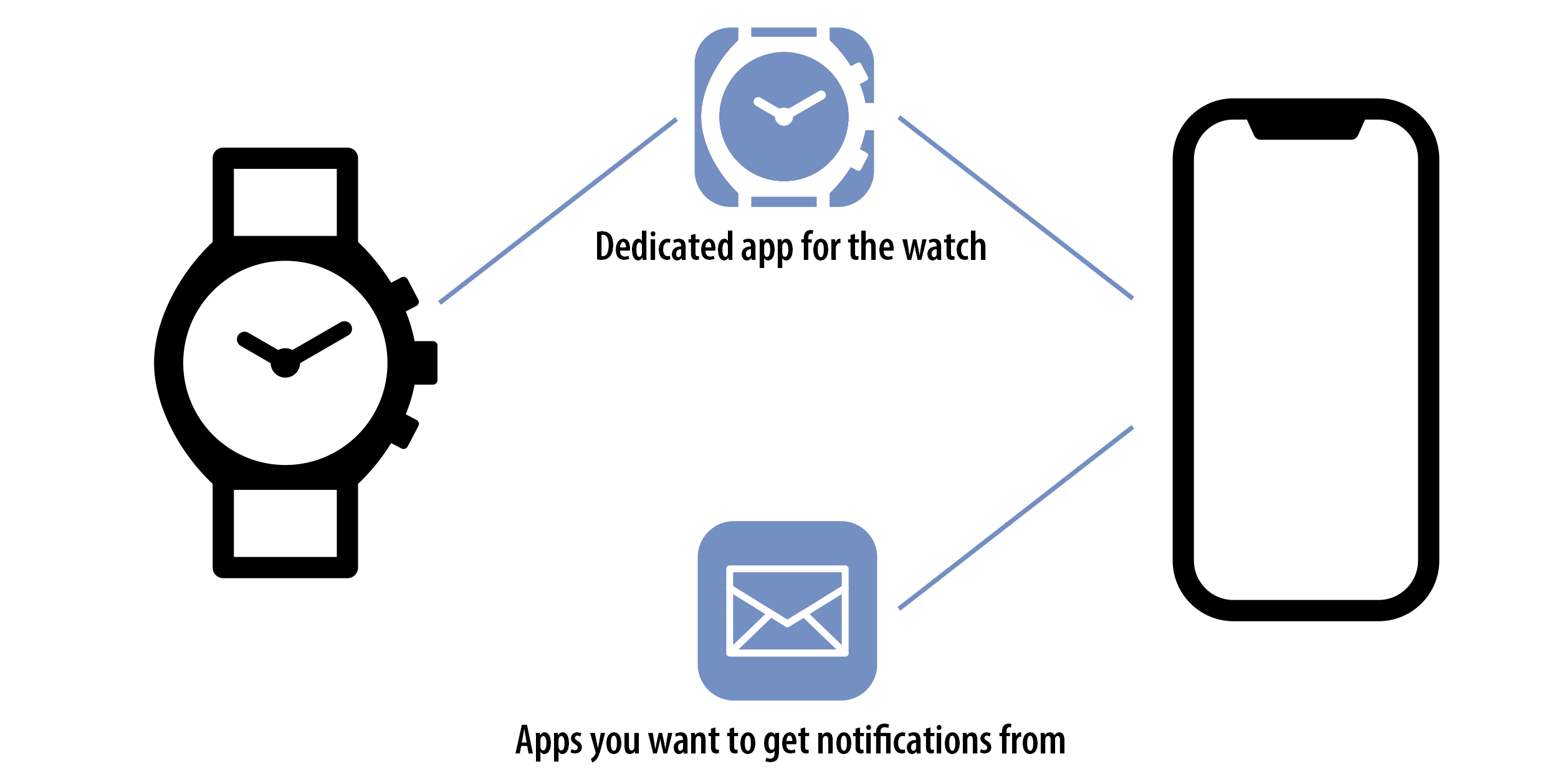
1. Introduction
To connect a smartwatch to your smartphone, you need to download and install the dedicated app for the watch in it.
Several pop-up dialogs come out when you start up the dedicated app for the first time. These dialogs are for activating settings required to utilize the smartwatch fully. So agree to all of them unless you have any objections.
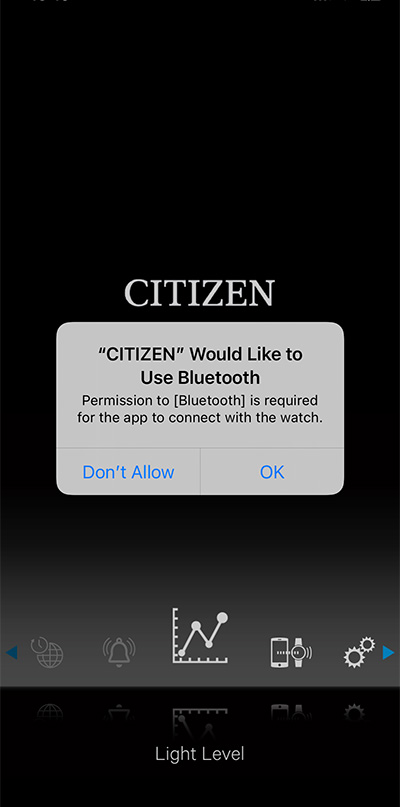
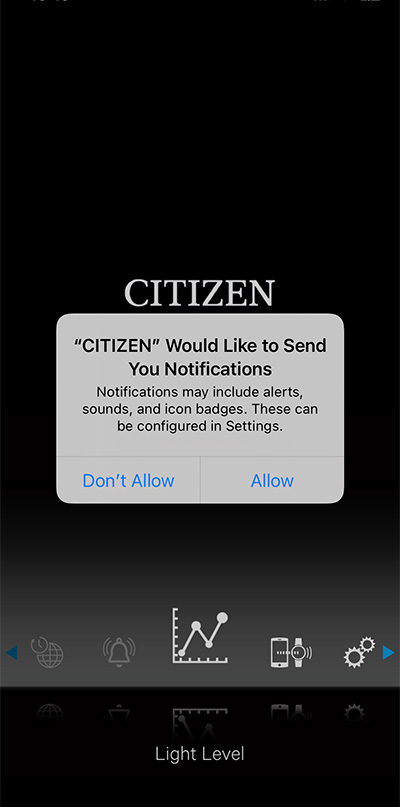
* Specifications of the watches differ depending on models. For details, refer to Instruction manuals of the models.
* Settings of smartphones may differ depending on models. For details, refer to their instruction manuals or ask their manufacturers.
2. Setting of the watch
In this section, we introduce watch settings which are important for utilize its functions fully.
-
Battery remaining
Eco-Drive (Solar-powered) watches (Eco-Drive Bluetooth watch W770, Eco-Drive Riiiver W510 and others):
The type of watches has a solar cell under the dial and stores the power generated by the cell in its built-in rechargeable cell and no periodical battery replacement is required.
For optimal performance, be sure to:・ Put the watch in a location where the dial is exposed to bright light such as by the window even when it is not used.
・ Expose its dial to direct sunlight for 5 or 6 hours at least every week.
・ Avoid leaving it in dark places for long periods of time.
Insufficient power reserve may cause troubles such as unexpected disconnection, unsuccessful firmware update, etc.
To utilize the watch fully, expose it to light as long as possible to keep sufficient power reserve.Watches using primary batteries (CITIZEN YF05 and others):
You do not have to charge them but periodical battery replacement is needed.
Some models tell you low battery remaining with hands and you can check battery remaining of them with their dedicated app.
By checking battery remaining and replacing the battery earlier, you can avoid unexpected stop of the watch.Watches supplied with a battery charger (CZ Smart P990 and others):
The type of watches can be charged through AC outlet. It can be charged fully even at night.
Charge the watch after using to avoid unexpected stop of it.On any type of watches, battery duration gets longer by reducing power consumption through turning off functions you do not use or reducing notification targets.
-
Reference position
The reference position of the hands must be correct to indicate time and notification indication correctly.
Check the reference position when movement of hands looks incorrect. -
Pairing
Execute pairing at first when connecting the watch and your smartphone.
Unique registration information is saved on the watch and smartphone as pairing is executed. When pairing did not finish successfully, they are not connected correctly.
When connection fails, remove pairing information in the watch.* On some models, existing pairing information must be overwritten with new one and cannot be removed separately. In that case, you do not have to remove it.
* Make sure to remove corresponding pairing information in your smartphone when you removed pairing information on the watch.
-
Firmware
Firmware here is a software program on a watch to control its functions. It is updated not only when bugs were found but also a new function is added.
When you find notice of firmware update on the dedicated app, make sure to execute the update. -
Mode
On some models, you can choose some modes you use on the watch to utilize some functions without connecting to your smartphone, such as the modes TME (showing the time), CHR (chronograph), etc. Such type of watches cannot be connected with your smartphone in some modes.
Check the mode of the watch when connection failed.
3. Setting of the app
When using the notification function, you need to execute setting of apps which you want to get notifications from as well as that of dedicated app.
We introduce settings required for the dedicated app and other apps here.
-
Permission to access Bluetooth (dedicated app)
Connection, pairing and/or notification may fail if its setting is incorrect.
Setting examples
Tap [Settings] - [(dedicated app for the watch)] and agree with its access to Bluetooth.
-
Permission to access positional information (dedicated app)
Functions of the dedicated app which use positional information become unavailable if its setting is incorrect.
Setting examples
Tap [Settings] - [(dedicated app for the watch)] and agree with its access to positional information.
-
Access to Notifications (dedicated app)
The notification function becomes unavailable if its setting is incorrect.
Setting examples
・ Tap [Settings] - [(dedicated app for the watch)] and agree with its access to [Notifications].
・ Turning on notification in [Notification Center] and/or [Banner].
-
Notification setting (apps you want get notifications from)
The notification function becomes unavailable if its setting is incorrect.
Activate notification of the apps which you want to get notifications from, such as telephone, mail app, etc.Setting examples
・ Tap [Settings] - [(app you want to get notifications from such as telephone, mail app, etc)] and agree with its access to [Notifications].
・ Turning on notification in [Notification Center] and/or [Banner].
-
Notification setting of mail (apps you want get notifications from)
When you use two or more mail addresses, you need to set the mail address whose notifications you want to get as default on some models of smartphones.
Setting examples
Tap [Contacts] - a contact you like, which has mail addresses - mail address, and choose a mail address you want to get notifications from, and tap [Always].
-
Access to [Contacts] (dedicated app)
Filter setting of the notification function becomes unadjustable if its setting is incorrect.
Setting examples
Tap [Settings] - [(dedicated app for the watch)] and agree with its access to [Contacts].
-
Allowing running in background (dedicated app)
Keeping connection and using the notification function may become unable if its setting is incorrect.
Setting examples
・ Choose [Not optimized] in [Battery optimization].
・ Turn off the [Battery saver].
・ Allow [Running in background].
-
Account setting (dedicated app)
If its setting is incorrect, functions which require an account become unavailable such as the personalization function of Riiiver.
Setting examples
Start up the dedicated app and access account setting in its menu to set an account.
4. Setting of the smartphone
We introduce some smartphone settings which are important for utilize its functions fully here.
-
Bluetooth setting
Connection and pairing cannot be executed if its setting is incorrect.
Setting examples
・ Tap [Settings] - Bluetooth and turn on Bluetooth.
・ Access [Control center] and turn on Bluetooth.
-
Location information setting
On some model of smartphone, pairing cannot be executed if settings related with positional information are incorrect.
Setting examples
Tap [Settings] - [Privacy] - [Location services] and turn on [Location services].
-
Pairing
Execute pairing at first when connecting the watch and your smartphone.
Unique registration information is saved on the watch and smartphone as pairing is executed. When pairing did not finish successfully, they are not connected correctly.
When connection fails, remove pairing information in your smartphone.* Make sure to remove pairing information in the watch when you removed pairing information on the smartphone.
Setting examples
Tap [Settings] - Bluetooth and remove pairing information of the watch.
-
Network setting
Functions which require the Internet access such as account information backup become unavailable if its setting is incorrect. Connect with the Internet through wifi or mobile data communication.
5. When you cannot utilize functions of the watch even after executing above
When you cannot utilize functions of the watch fully even after checking settings above, reset conditions following the steps below.
- Remove pairing information on the watch and your smartphone.
- Remove the dedicated app (remove also the cache of the app if needed).
- Turn off Bluetooth on your smartphone.
- Turn off backup and automatic restore on your smartphone if needed.
- Turn off your smartphone.
- Turn on your smartphone.
- Install the dedicated app for the watch.
- Turn on Bluetooth on your smartphone.
- Start the dedicated app.
- Tap “Agree” for all pop-up dialogs.
- Execute pairing between the watch and your smartphone
* When the watch is a type which needs an account, log out once and log in the account again.
* Turn on backup and automatic restore on your smartphone if needed after finishing all steps.
If you are still in trouble even after the steps above
Contact your nearest Citizen service center with the model name of the watch you use, its firmware version, version of the dedicated app, model name of your smartphone, its product number and version of OS.
https://www.citizenwatch-global.com/support/network/index.html
