W770 Riiiver
Screens of the dedicated app
Home screen
It is the screen which appears just after starting up the app.
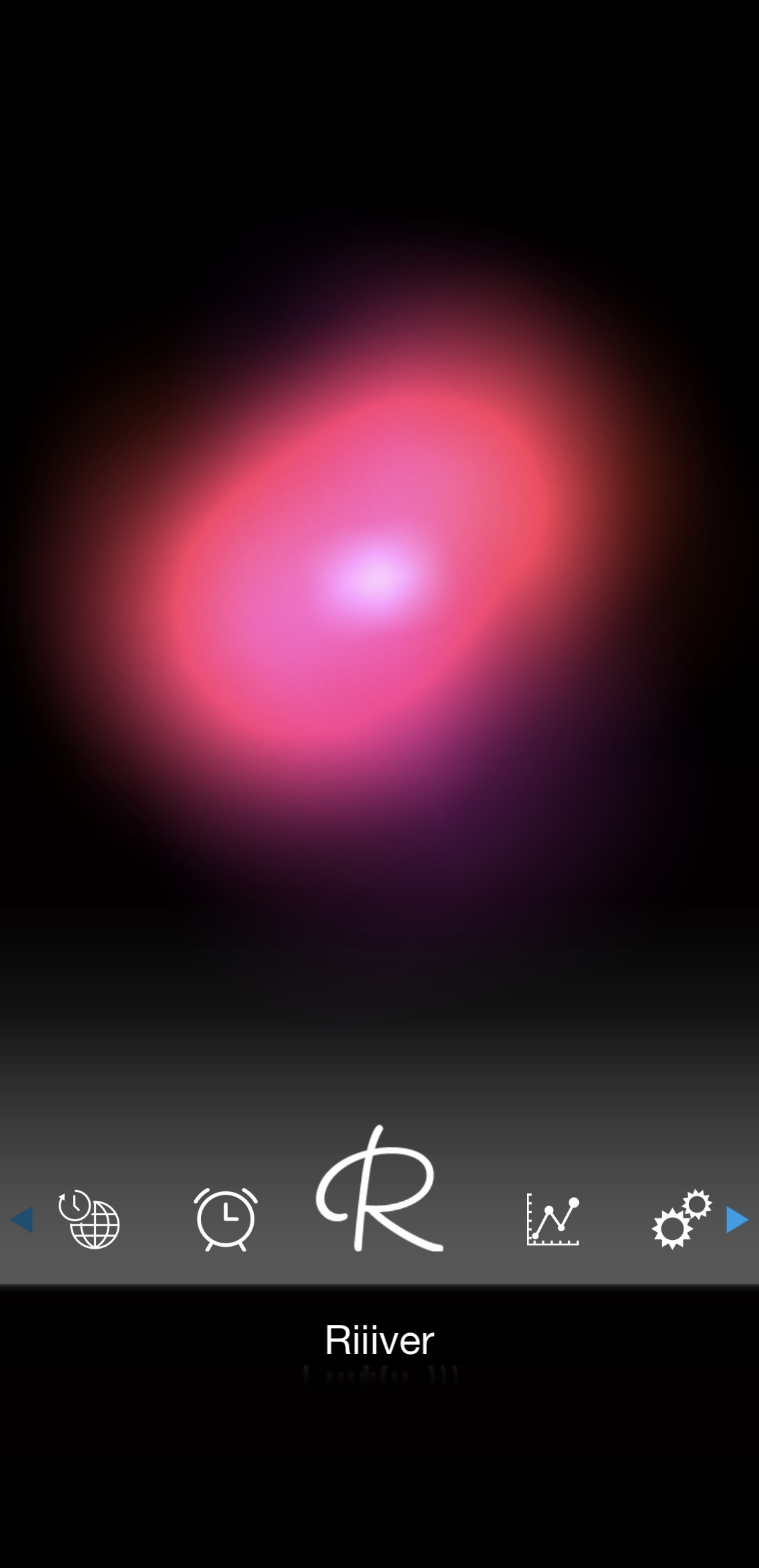
- This graphic pattern on the screen represents power generation amount of the connected watch.
The pattern in the figure means that the power generation amount is almost maximum and the watch is ideally being charged. - Icons for functions are displayed on the buttom of the screen.
Scroll it sideway and tap an icon to open a screen for a function.
Some screens do not open when your smartphone is not connected with the watch.
| App's icon | Names of screens for functions | Screen overview |
|---|---|---|
| “Local Time” screen | See screen ⇓ | |
| “Alarm” screen | See screen ⇓ | |
| Riiiver screen | See screen ⇓ | |
| Personalization function screen | See screen ⇓ | |
| iiidea setting screen | See screen ⇓ | |
| Description screen of the iiidea | See screen ⇓ | |
| “Light Level” screen | See screen ⇓ | |
| “Setting” screen | See screen ⇓ | |
| “Help” screen | See screen ⇓ |
“Local Time” screen
It is the screen for adjusting settings of the local time function of the watch.
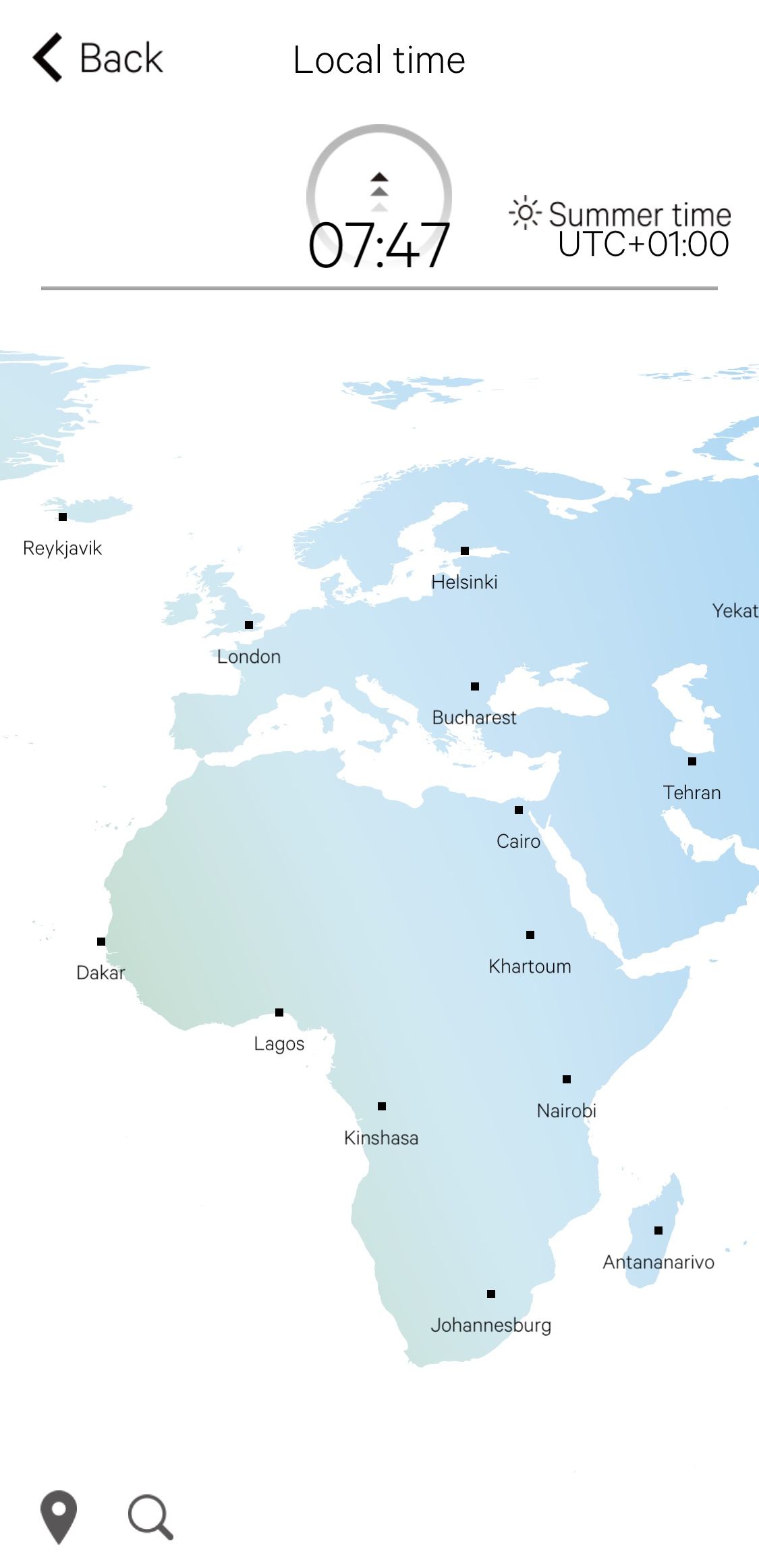
for details, see ‘“Local Time” screen’ of “Setting functions of the watch on the dedicated app”.
Setting functions of the watch on the dedicated app Back to the table ⇑
“Alarm” screen
It is the screen for adjusting settings of the alarm function of the watch.
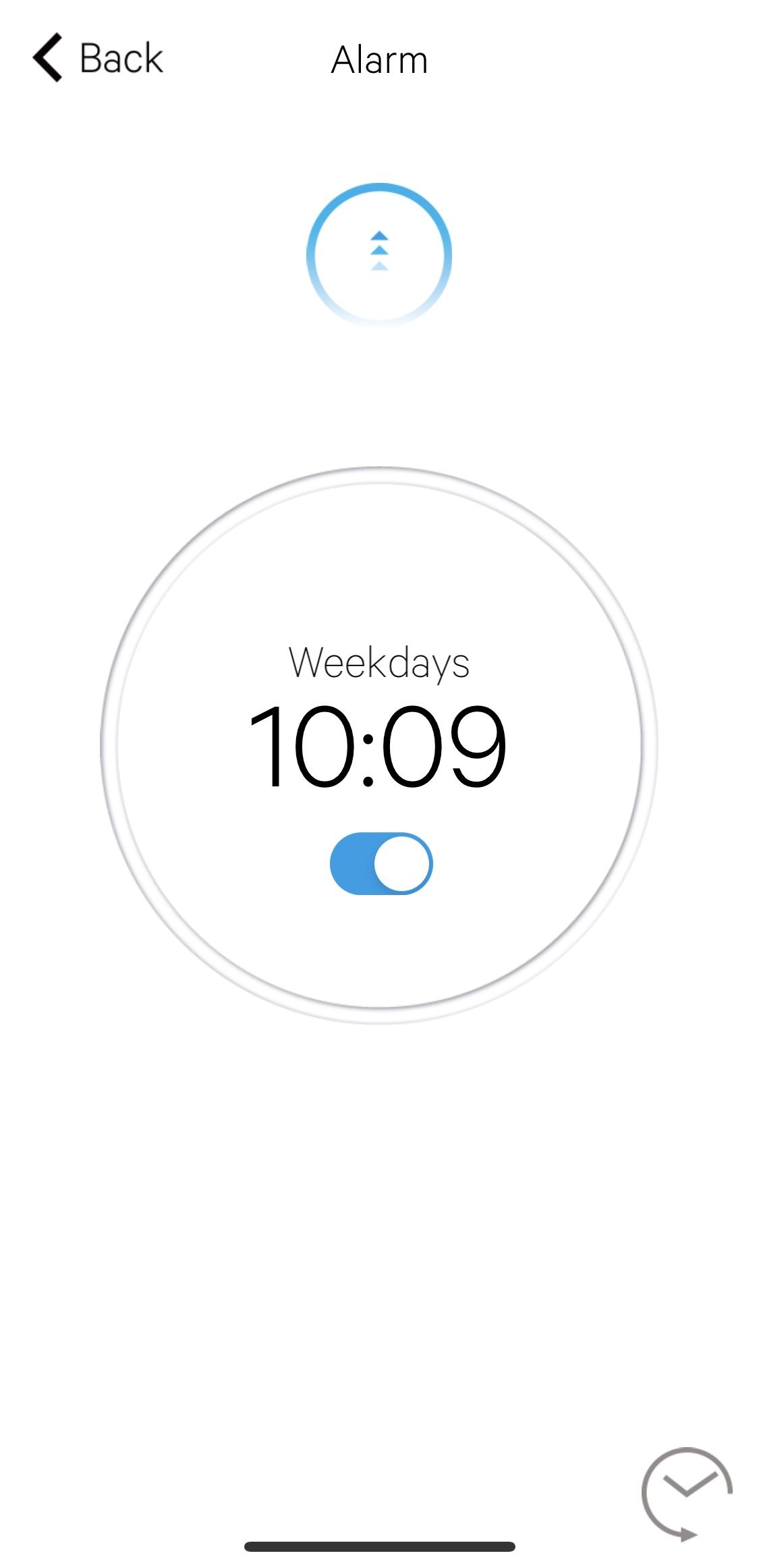
for details, see ‘“Alarm” screen’ of “Setting functions of the watch on the dedicated app”.
Setting functions of the watch on the dedicated app Back to the table ⇑
Riiiver screen
It is the screen for making an account for Riiiver and logging in the service.
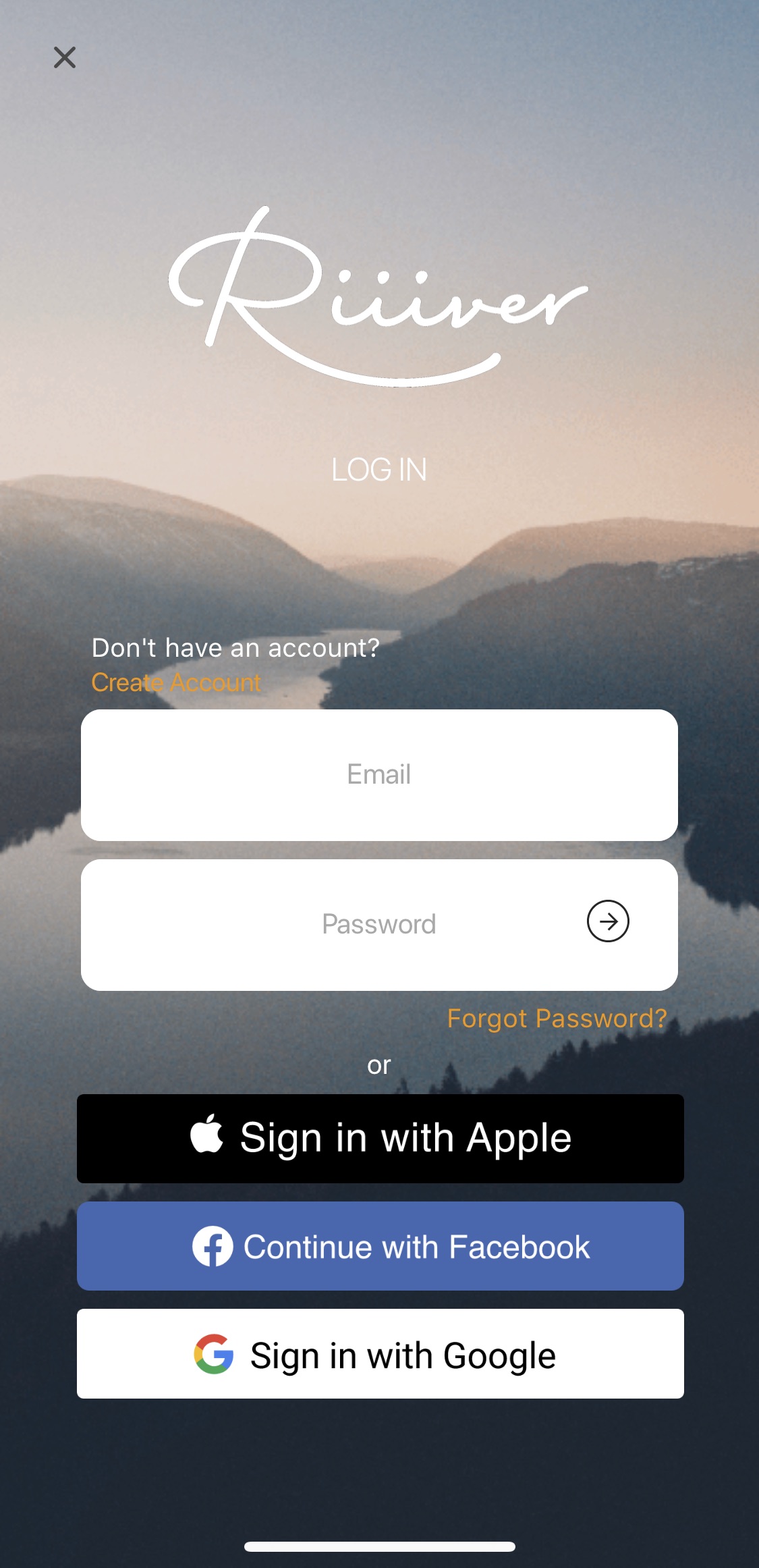
for details, see “Making a Riiiver account/logging in Riiiver”.
Making a Riiiver account/logging in Riiiver Back to the table ⇑
Personalization function screen
The personalization function screen is displayed after logging in the Riiiver service through the Riiiver screen.
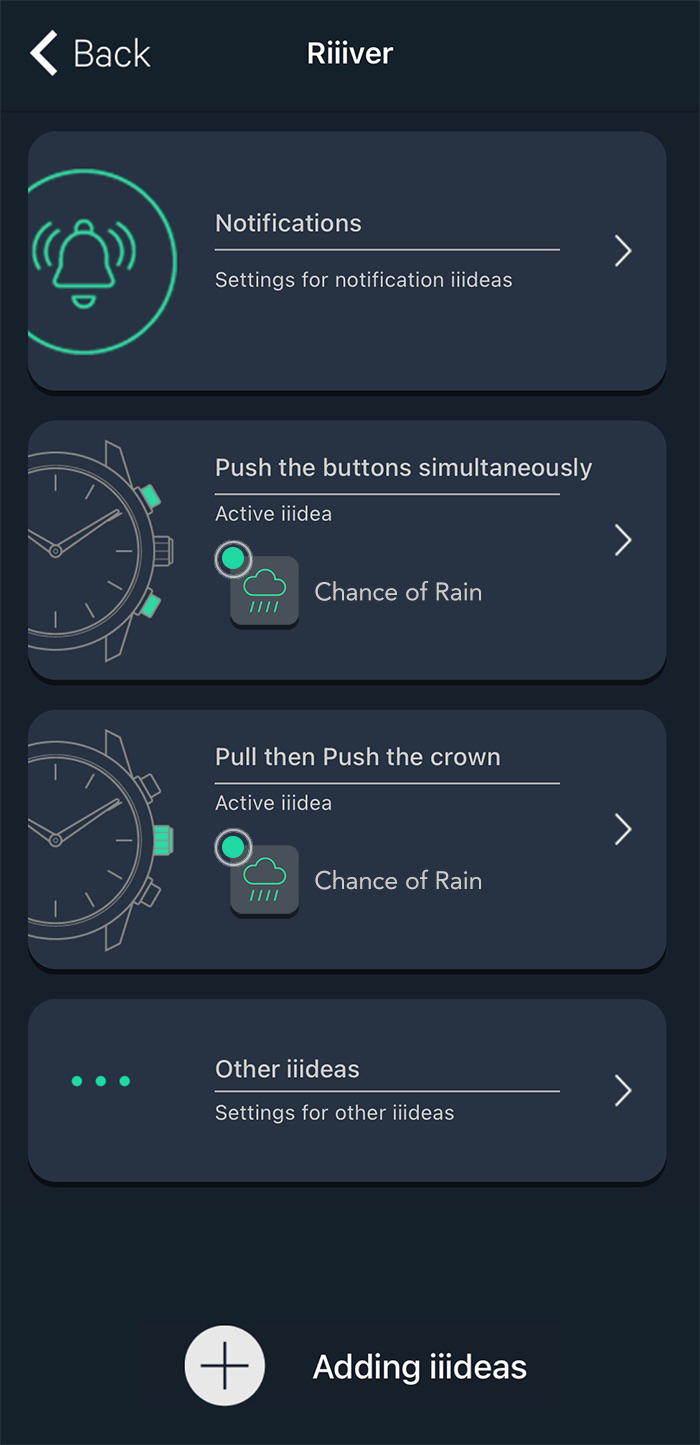
Choose a type of iiideas on this screen to open the iiidea setting screen.
for details, see “Setting an iiidea”.
Setting an iiidea Back to the table ⇑
iiidea setting screen
The iiidea setting screen is displayed after choosing a type of iiideas on the personalization function screen.
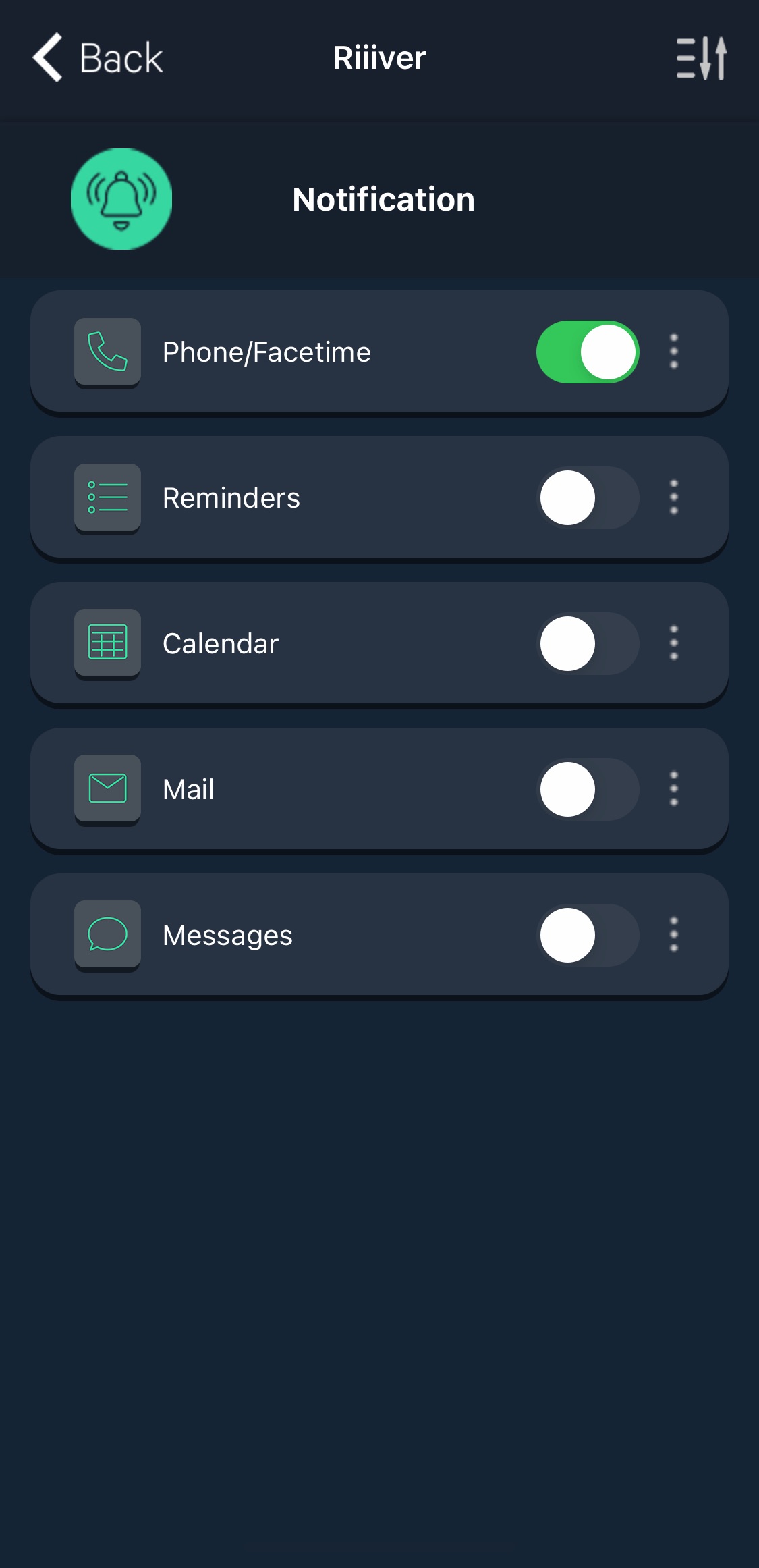
Tapping 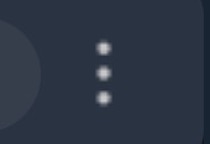 of an iiidea name on this screen opens the description screen of the iiidea.
of an iiidea name on this screen opens the description screen of the iiidea.
for details, see “Setting an iiidea”.
Setting an iiidea Back to the table ⇑
Description screen of the iiidea
The description screen of the iiiidea is opened by tapping 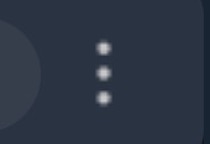 of an iiidea name on the iiidea setting screen.
of an iiidea name on the iiidea setting screen.
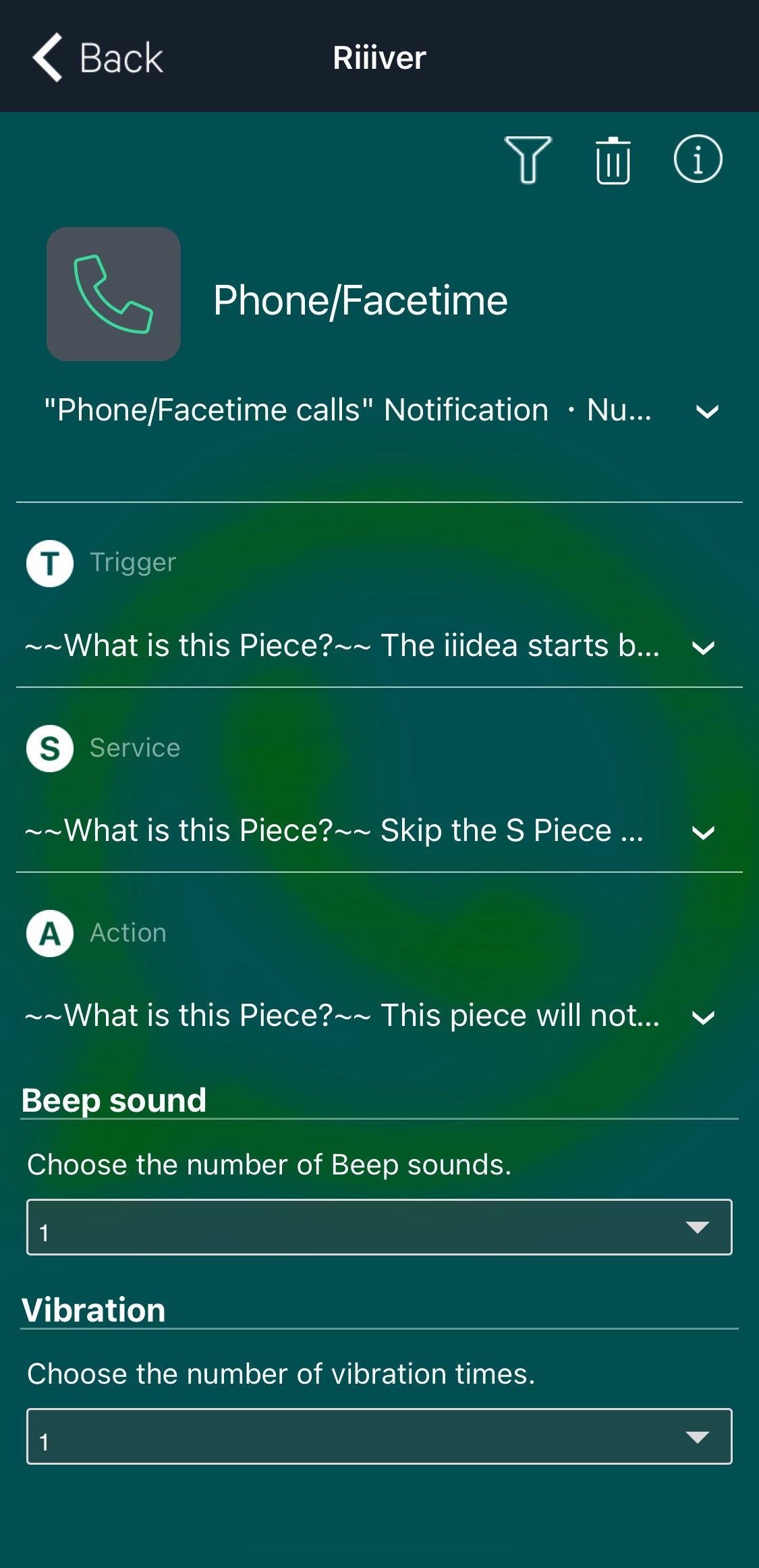
for details, see “Setting an iiidea”.
Setting an iiidea Back to the table ⇑
“Light Level” screen
It is the screen for checking the record of power generation amount of the watch.

for details, see ‘“Light Level” screen’ of “Setting functions of the watch on the dedicated app”.
Setting functions of the watch on the dedicated app Back to the table ⇑
“Setting” screen
It is the screen for adjusting various settings.
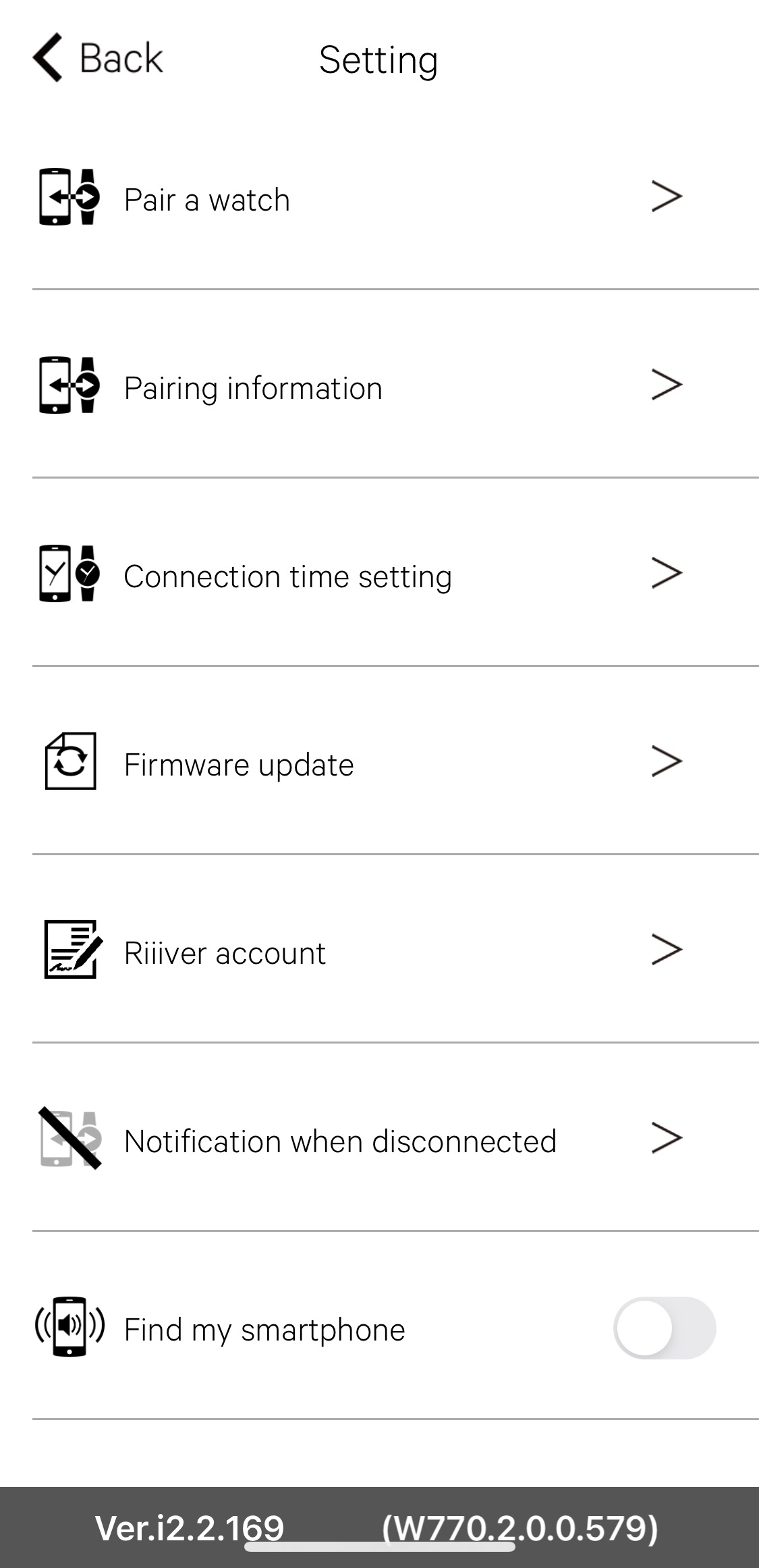
| Item | Meaning | |
|---|---|---|
| Pair a watch | Use this when executing pairing. | |
| Pairing information | Use this to check smartphones registered on the watch. | |
| Connection time setting | Use this to set time to keep connection between your smartphone and the watch. You can choose 6, 8, 10, 12 and 18 hours. | |
| Firmware update | The |
|
| Riiiver account | Use this to check your Riiiver account. | |
| Notification when disconnected | Use this to activate/deactivate notification when the watch and your smartphone is disconnected. | |
| Find my smartphone | Use this to activate/deactivate the function that makes your smartphone emitting sound with a certain operation of the watch. | |
| Version of this app | It is indicated on the left bottom of the screen. | |
| Firmware version of the watch | It is indicated on the right bottom of the screen. |
“Help” screen
You can browse various information on the screen.
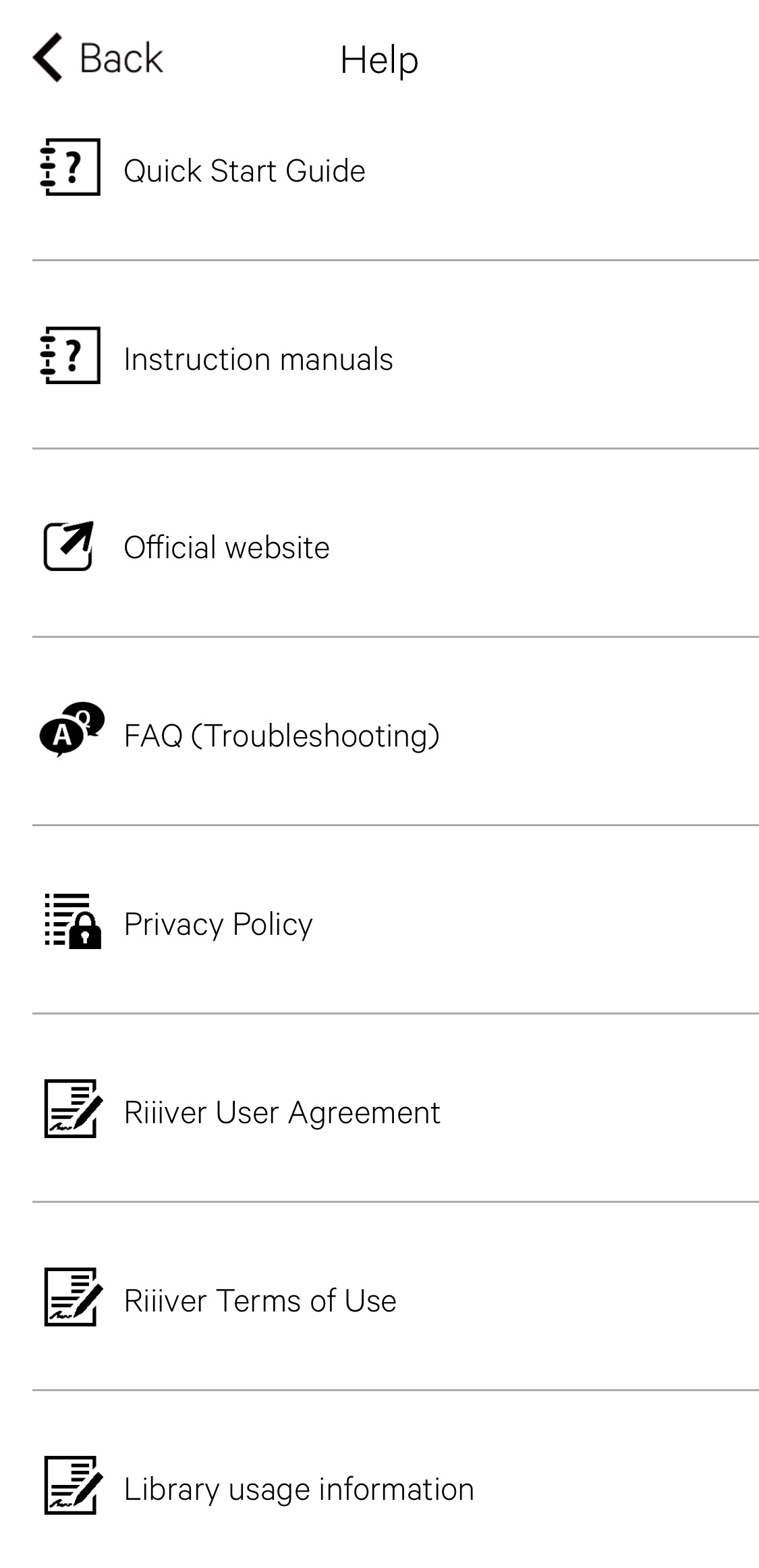
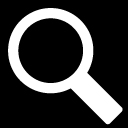
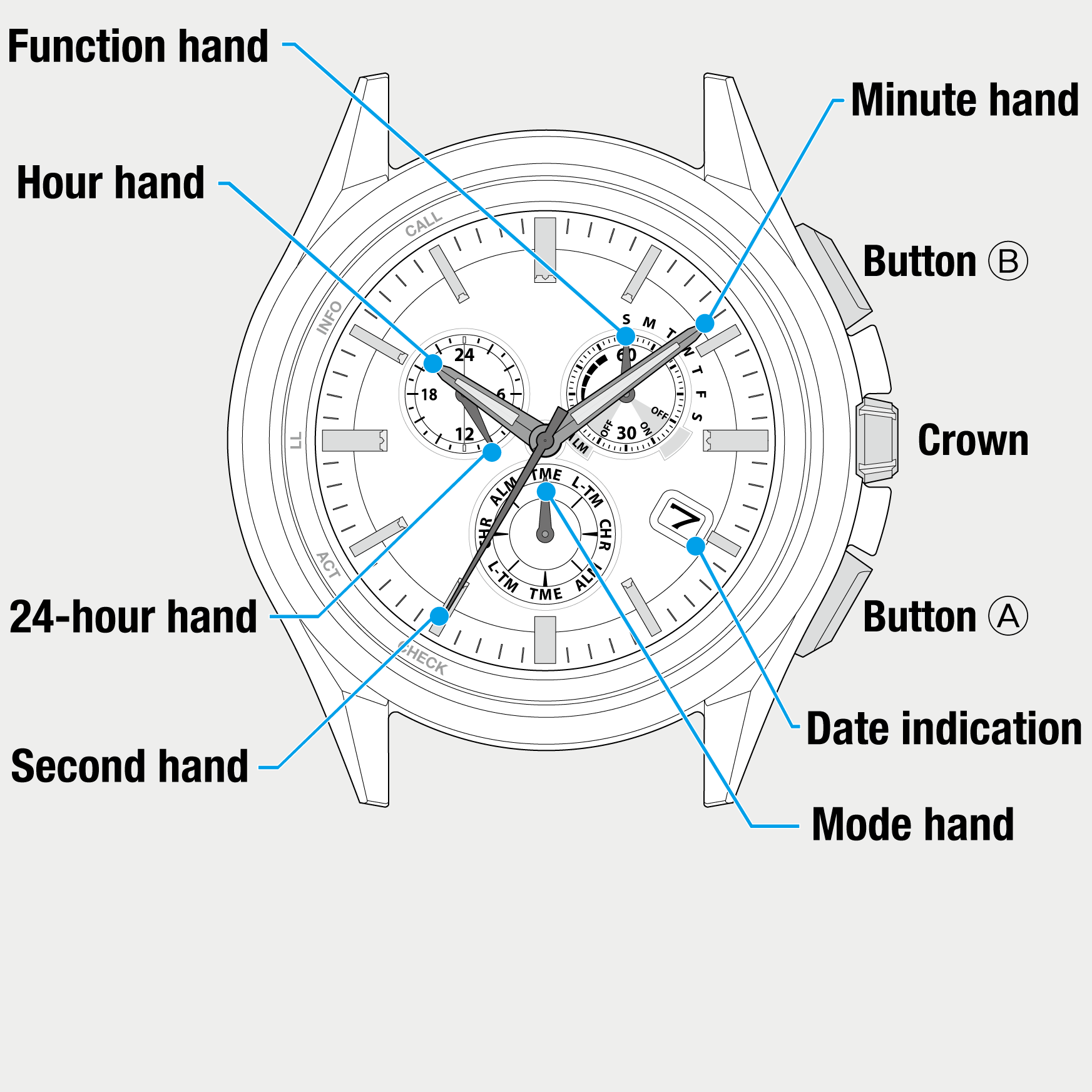
 Cal. No. W770 Riiiver
Cal. No. W770 Riiiver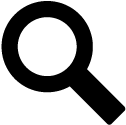 Refine your search
Refine your search