W410
The watch cannot be registered/cannot be connected with the smartphone.
Performing a clean install of the dedicated app and trying pairing (registration) again
- The following steps are effective for Android phones only.
The operation is not required for iPhones.
- Remove "Eco-Drive W410" from the list of registered devices in the Bluetooth setting on the paired smartphone.
- Tap "Settings" → "Apps" → "CITIZEN" → "Storage" on the Android phone and execute "CLEAR DATA" and "CLEAR CACHE".
- Tap "Settings" → "Apps" → "CITIZEN" on the Android phone and uninstall the dedicated app.
- Turn off Bluetooth on the Android phone.
- Check the settings of "Backup my data" and "Automatic restore" on the Android phone.
- Turn off the settings of "Backup my data" and "Automatic restore" on the Android phone.
- Restarting the Android phone
- Download the dedicated app "CITIZEN Eco-Drive Bluetooth S" at an app site and install it.
- Turn on Bluetooth on your smartphone.
- Start up the dedicated app on the smartphone.
- Tap [Connect with your watch].
- Confirm that the position of the crown is 0 and the second hand is moving every second.
- Press and hold the button for 4 seconds or more.
Removing registration information on the smartphone
!
When "Eco-Drive W410" cannot be seen, it has already been deleted.
Uninstalling the app
!
This step can be skipped when amount of the data and cache is zero.
!
No "Storage" exists as a menu item depending on versions of the OS.
Change settings and restart the Android phone.
For a clean re-install of the dedicated app, change the settings of "Backup my data" and "Automatic restore" on the Android phone temporarily.
Turn the settings back to those before after finishing registration (pairing).
!
The names of the settings and ways to change them may vary depending on the models and/or OS versions of your Android phone.
!
For the method to restart, refer to your smartphone.
Installing the app
Pairing
!
Keep the screen of the app shown.
!
Agree when a dialog appears to request your permission to use Bluetooth connection.
For other requests for permission, follow instructions on your smartphone.
The pairing screen is displayed.
!
Tap "Pairing" on the [Setting] (setting) screen when [Connect with your watch] is not indicated.
!
Press and hold the button for 1 second when the second hand is not moving.
!
The second hand points "ACT" (0-second position), swings left and right and points "ACT" again. Release the button after the second hand points "ACT"again.
Pairing starts.
"Connected" (connected) appears as pairing is finished.
!
It may take about 20 - 30 seconds to finish pairing.
After finishing a clean install, turn back the settings of "Backup my data" and "Automatic restore" on the Android phone to those before.
Related articles
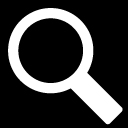
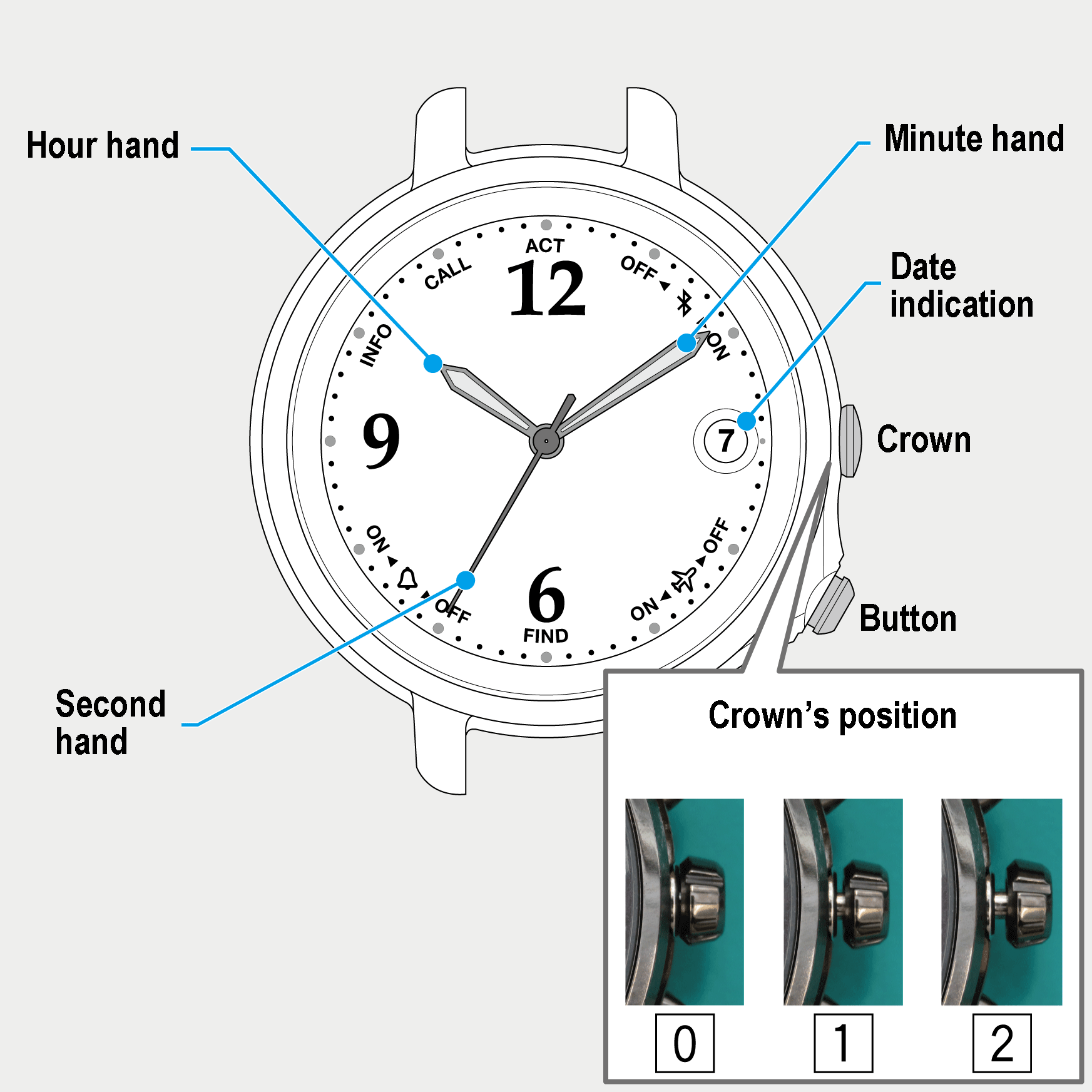
 Cal. No. W410
Cal. No. W410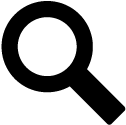 Refine your search
Refine your search