W770 Riiiver
Others
Cannot make the smartphone emit sound.
The conditions must be fulfilled to make a smartphone emit sound.
- The smartphone has already been registered (paired) with the watch.
- Registration information of the smartphone which you want to make emit sound is selected.
- “Find my smartphone” is activated on the “Setting” screen of the dedicated app.
- The smartphone is connectible (you do not have to connnect the watch with it if it is in connectible status).
- No headphones are connected to the smartphone.
1. Check the power reserve of the watch.
!
Charge the watch until level 2 when the power reserve level is “1” or lower.
!
You cannot connect the watch with your smartphone when the power reserve level is “0”.
- Pull the crown out to position 1.
- Rotate the crown to change the mode to [TME].
- Push the crown in to position 0.
- Press the lower right button A repeatedly to make the function hand indicate power reserve.
The second hand points to 30 seconds and stops.
2. Switch registration information and make the smartphone emit sound.
- Press and release both the lower right button A and upper right button B simultaneously.
- Pull the crown out to position 2.
- Rotate the crown to choose another registration information.
- Push the crown in to position 0.
- Repeat steps 1 - 4.
!
Check whether the smartphone emits sound.
The second hand points the saving destination of registration information currently chosen and the function hand indicates connection status (ON/OFF).
!
Each time you rotate the crown, the second hand moves as follows:
“5 seconds” → “10 seconds” → “15 seconds” → (back to the top)
3. When the smartphone does not emit sound even after switching registration information
Below may be possible causes.
- Your smartphone is turned off.
- Your smartphone is out of connectible range or connection fails due to obstacles or other causes even if it is within the range.
- “Find my smartphone” is deactivated on the “Setting” screen of the dedicated app.
- Headphones are connected to your smartphone.
!
To activate “Find my smartphone” on the “Setting” screen of the dedicated app, see “reens of the dedicated app”.
Related articles
Screens of the dedicated app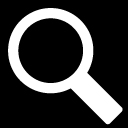
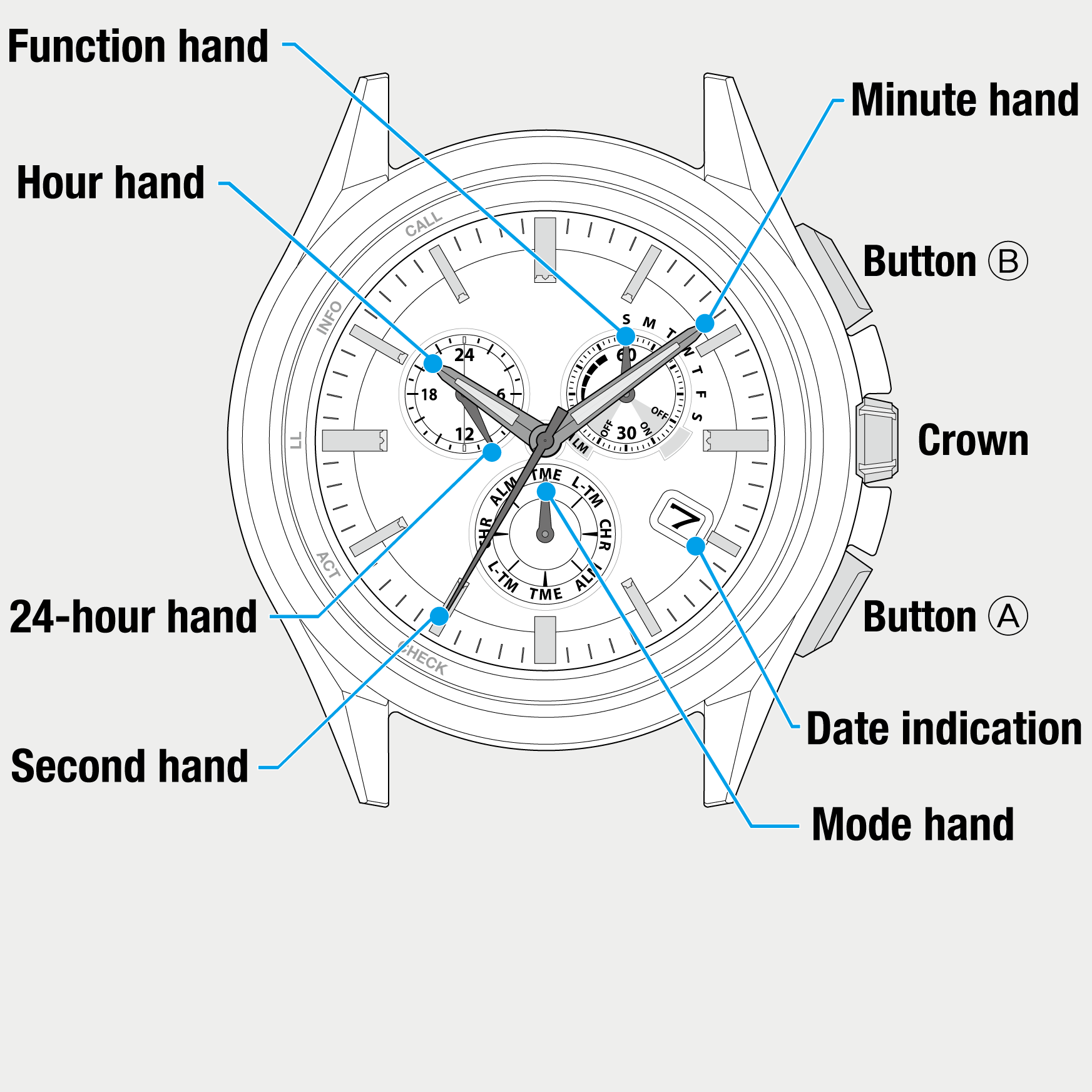
 Cal. No. W770 Riiiver
Cal. No. W770 Riiiver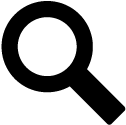 Refine your search
Refine your search