W510
Power generation amount and power reserve
!
Data of power generation and power reserve are stored in the watch for up to 2 weeks and removed from older one.
Checking power generation amount
You can check the power generation amount of the watch on the dedicated app.
!
The power generation amount is indicated in the achievement level.
The achievement level is percentage value when power generation amount required to charge power for 1-day running is supposed 100 %.
!
You can check history of power generation amount in graphs and maps.
- Start the dedicated app.
- Press and release upper right button B and lower right button A at the same time.
- Tap [Light Level] on the top of the home screen of the dedicated app.
- Checking power generation amount
The watch and the smartphone are connected.

The screen of power generation amount is displayed.
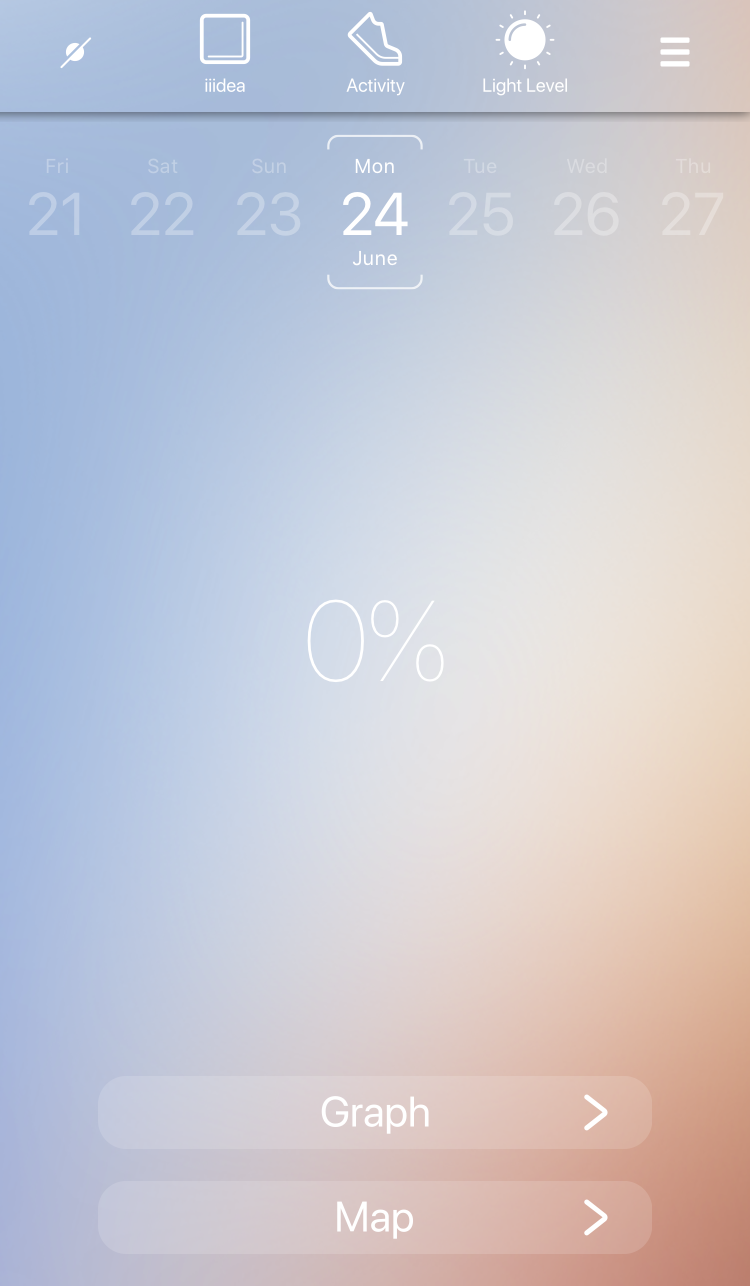
!
The percentage on the center of the screen is “achievement level”.
!
Charging amount becomes less even when achievement level is 100% if you use the watch more with your smartphone.
See “Main specifications” for details of “Standard use with Main specifications the smartphone”.
!
Tap [Graph] or [Map] to indicate power generation amount with daily/weekly/monthly line graphs or lines on a map.
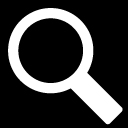
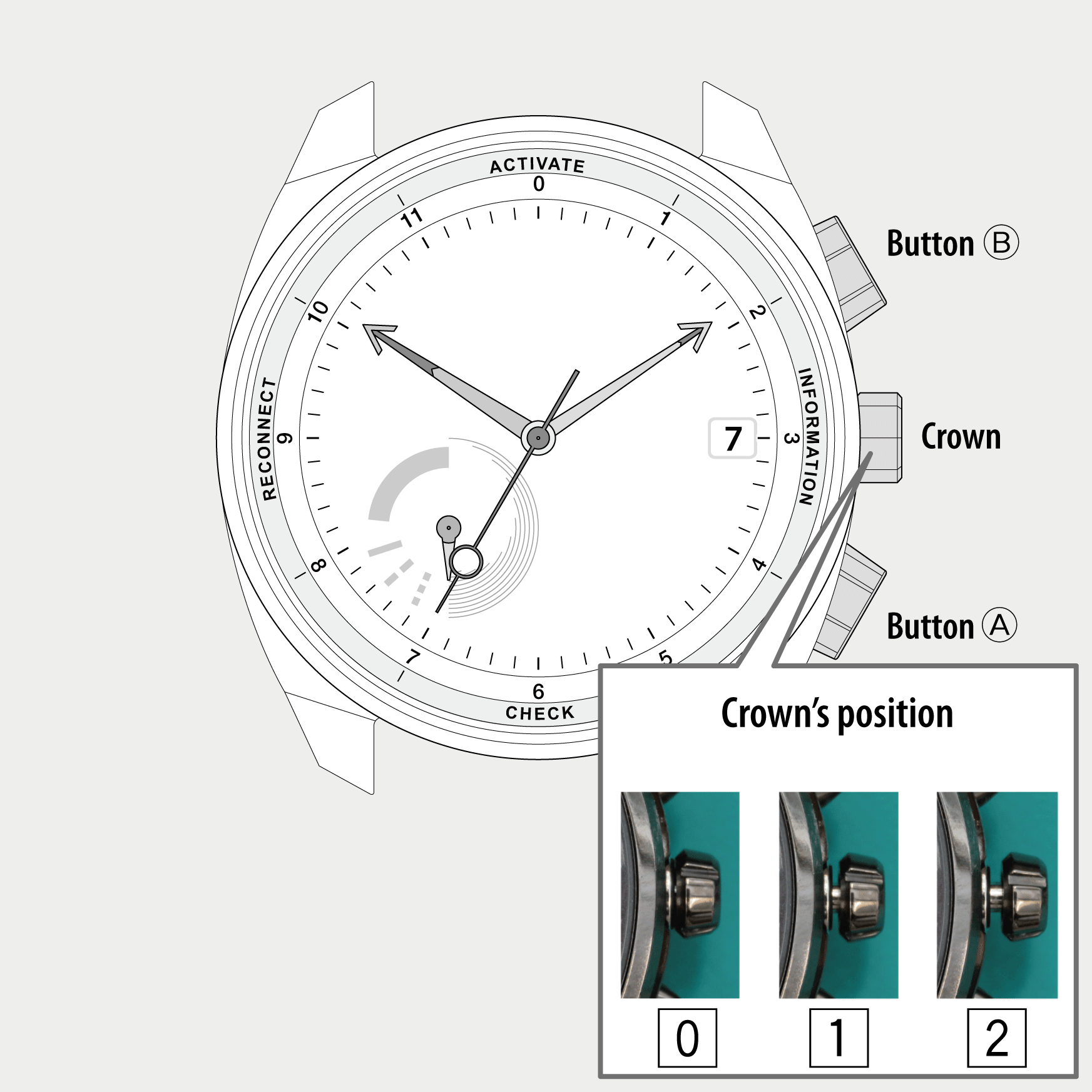
 Cal. No. W510
Cal. No. W510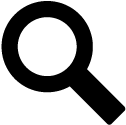 Refine your search
Refine your search