W410
Using functions of the dedicated app
Setting notification
Tapping the [Notification] (notification) icon on the home screen switches it to the [Notification] screen.
On the [Notification] screen, you can manage and adjust settings of the notification of disconnection of the watch and incoming notification from other apps.
!
Notification settings are those for the dedicated app and they can be adjusted even when the watch is disconnected.
However, checking of the notification sound is available only when the watch is connected.

Tap the item you want and activate its notification on its advance setting screen to utilize the function.
On the screenshot, notifications of "LINK LOSS" and "Phone/FaceTime" are activated.
- Android, Gmail, Hangout and Inbox by Gmail are trademarks or registered trademarks of Google. Inc.
- Facebook is a registered trademark of Meta Platforms, Inc.
- FaceTime is a trademark of Apple Inc., registered in the U.S. and other countries.
- iOS is a name of an operating system of Apple Inc. IOS is a trademark or registered trademark of Cisco in the U.S. and other countries and is used under license.
- Names of companies and products on this web page and related pages are trademarks or registered trademarks of the companies.
Advanced setting screen of notification

 | It activates/deactivates notification. | |
 | It turns blue as you change the setting. Tap it to save the setting when it is blue. When the watch is disconnected, the setting will be sent at its next connection. |
|
 | Tap here to switch to the notification sound setting screen. You can set tone, volume and sound emitting times of notification sound. Choosing "0" for volume setting makes notification sound silent and only the second hand tells you notification. For the setting of notification sound, see "Alarm sound setting screen" of "Alarm". |
 | Tap [ALL] (all) to set all the incoming call notification targets. No list appears in this case. Tap [SELECT] (select) to choose notification targets from the list displayed below the button.
|
 | Tap here to search items on the list displayed. |  | Tap to call the help screen. |
!
Ask their manufacturers or developers for further information for setting of smartphones or apps other than the dedicated app.
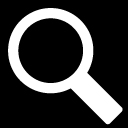
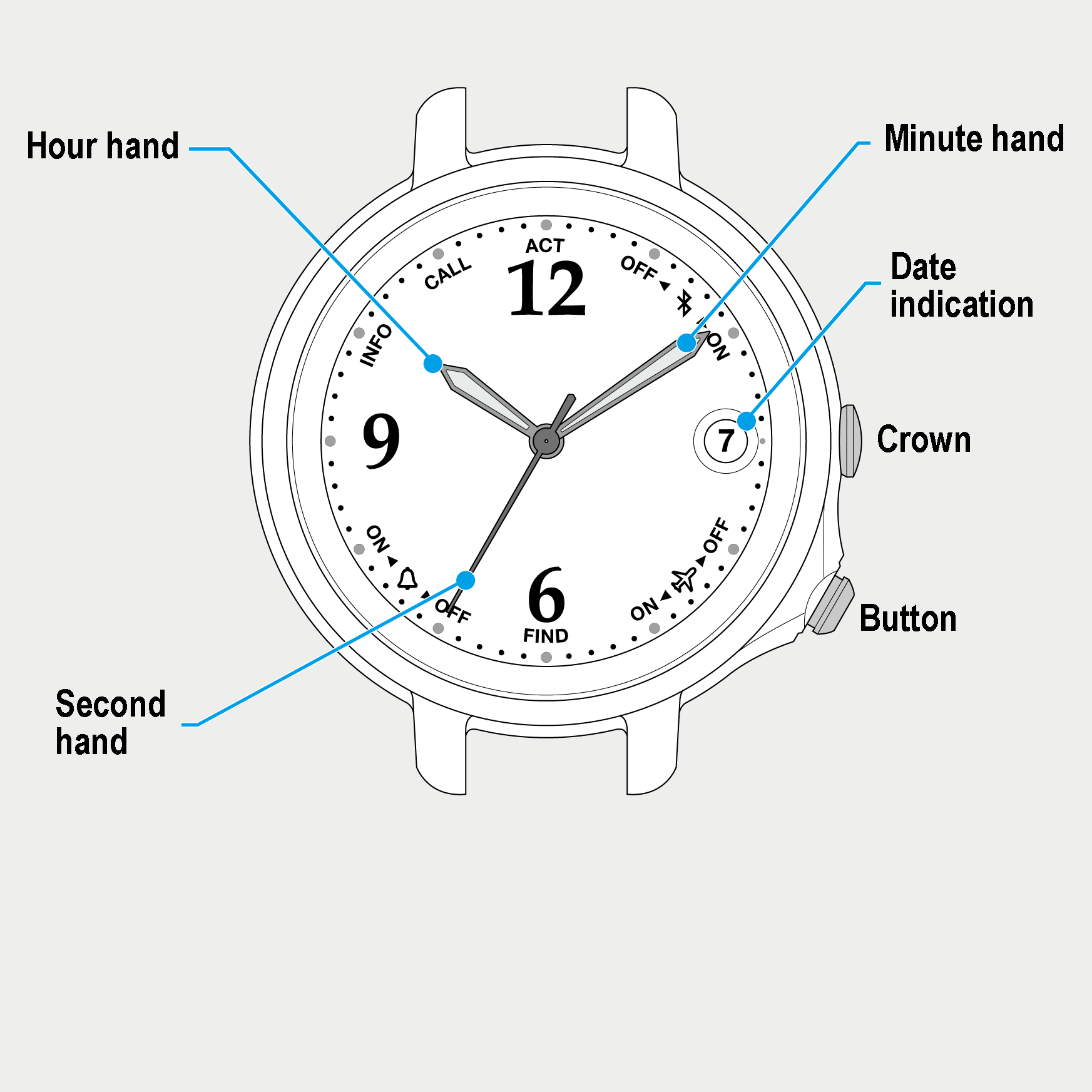
 Cal. No. W410
Cal. No. W410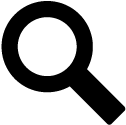 Refine your search
Refine your search